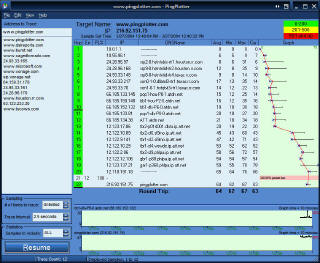There is no doubt that Voice over IP (VoIP) has gathered a lot of momentum. You can read news stories about it, and find people everywhere talking about it. Recently, I switched my office lines to a VoIP provider (Vonage) and I thought I'd share what I found out about it.
Skip this stuff and just give me a free month of Vonage!

OK, so you want to know more. I don't blame you. Here's the quick summary:
| Vonage has great "gadget" features | |
| Vonage isn't as reliable as your traditional phone | |
| You need a fast and clean Internet connection | |
| You need a tinkering attitude |
If you expect to just hook the box up and have no troubles, leave now and forget everything you have read. You can expect to have to tinker with your setup. If you have a very simple setup and a good Internet connection, you might be able to just plug and play. But that's the ideal situation. I had some problems that were not related to Vonage, and you may have too.
Here are few things that aren't clear from a quick reading of the Vonage site:
| If you are not on an unlimited plan, only your outgoing calls to the public phone network count against your minutes. Incoming calls, 800 calls, and calls to other Vonage phones (including your voice mail) don't count. | |
| The business service comes with a limited fax line. However, you can use it as a somewhat crippled voice line (no voice mail, forwarding, etc.) if you like. You can also get "small" extra business lines for about $13/month. These have all the normal features, but only 500 outbound minutes a month. Of course, you can also get regular extra lines. You can also get 800 numbers or "alias" numbers very inexpensively. | |
| Although you can get 911 service, it isn't really 911. Instead, Vonage connects your 911 call to your local emergency response center's normal phone number. | |
| Vonage phones may not work with services like TiVo and monitored alarms (although they are working to support these). Some fax machines have trouble with Vonage too (although I have had no problems with fax). | |
| Some multiline phones don't like to mix Vonage lines and regular lines (some do work and I'll tell you about one that does, below). | |
| If your power or Internet is down so is your phone -- however, you can set another number to ring if your phone system is down (so you could get your calls on, say, a cell phone if your DSL modem was out of service). | |
| You must have an Ethernet connection to your broadband modem. If you have a USB modem, you can't use Vonage. Most modems will take either, or you may be able to get your provider to switch you to Ethernet (of course, you need an Ethernet card in your computer too). I already had Ethernet, anyway, but I do know people who use USB connections to DSL or cable modems. |
On the other hand, the feature set is great:
| Inexpensive service, even for unlimited long distance. International long distance is very inexpensive. | |
| Lots of free options like call waiting, caller ID, voicemail, *69, call forwarding -- you can even have another phone ring simultaneously with your Vonage phone. If you don't pick up on either line, your Vonage voice mail will get the call. | |
| You can transfer a call to another phone number with or without announcing it (you'll see later why this is a great feature). | |
| Three way calling. | |
| You can get a phone number (even extra phone numbers) anywhere you want. You can get an 800#. So you can let customers in San Francisco call you for free, or get a local number for your mother to call. You don't even have to have a local number if you don't want it -- you could get your main number in New York, for example. | |
| When you move, you can take your whole phone system with you. As soon as you have Internet access, you have your old phone number and it works. | |
| If you travel, you can bring the Vonage box with you and anywhere you have high speed Internet, you have your phone. People call your local number and it rings your Paris hotel room with no additional charge! | |
| Your voice mail is reachable from any phone via many local numbers and you can get your voice mail via e-mail. | |
| You can get multiple lines (and Vonage boxes) and send one Vonage box to your mother (or an employee in another city, or anyone) and let them call you for free. Great for companies with offices in different cities. | |
| In most cases, you can get your old number "ported" to Vonage so you can keep your old number. |
OK, that's probably enough features. If you can get Vonage to work, it is great! Of course, no amount of features will make up for a phone you can't use. That's why I suggest that before you sign up you check your Internet connection. Fix it before you sign up for Vonage.
Preliminaries
I didn't think I had any problems with my cable service from RoadRunner. On the contrary, I get excellent upload and download speeds, and the service is available nearly all the time. However, when I first connected Vonage, I would "hear" any network access on any computer in my network. So if I loaded the CNN homepage, for example, I would hear choppiness in my audio.
Now lets face it, you only have so much bandwidth. If you have 5 people on your local network downloading high bandwidth streaming video, I'd expect the quality of your call to suffer. However, I do expect to be able to load some Web pages! It turns out, that my connection had a big problem, but it didn't show up under normal usage. Sure it maybe knocked 100kbits/second off my download speed, but when your speeds are usually 2500kbits/second, you don't really notice that they aren't 2600!
The answer was to download pingplotter (www.pingplotter.com). This is a shareware program (they have an older version that is free, too) that traces the route between you and another computer and shows you if there are any problems. You can use it for 30 days before you register. You'll need it for about 2 or 3 hours. Click the screenshot below to see an image of it running.
In the screenshot, my connection is pretty good. There is one router just before the end point that is not responding to pings (100% packet loss). You can tell this is just it ignoring you because the next "hop" (the last one) is not losing packets. There are two things you want to look for here. First, you need to not have a lot of lost packets along the route (unless you are losing them to a router ignoring you, as above). Second you want a low ping time on the "round trip" or the last hop numbers. I didn't run pingplotter long this time because my connection is working, but you should run it for at least a few hours and 24 hours would be even better.
When I first installed Vonage, pingplotter showed about the same numbers except I had a lot of packet loss and my maximum ping time was around 600. The average ping was very low (50 or 60) but every once in a while, the pings would skyrocket for one sample and then go back to the way they were. This is why I never noticed this problem in ordinary surfing.
The hops along my network were clean, so I knew it wasn't my problem (but it could have been if I had shown loss in my network, I could have swapped network cards or checked my local router. The problem, in my case, seemed to be in the RoadRunner part of the network since that's where the loss started (of course, once you have loss, all the points further away from you will show loss also -- think about it). If you see loss further away from your location, you might try a different Web site (remember, not all sites respond to pings). You may just have a bad route to that particular server. It would be nice to test to Vonage's server, but they are all set to not respond to pings as far as I know (which also prevents malicious denial of service attacks on your phone calls).
In my case, it turned out to be my ancient cable modem! I guessed that could be the case and knew it would be a major problem to get RoadRunner to fix anything further away in any event. So I took my modem to a Time Warner retail store and they gave me another one with no questions asked. I had a Toshiba PCX1100 (which I later found out has a known problem with long latency and loss) and they gave me an Ambit modem. Now my ping plotter test is great and the Vonage service is perfect! I wish I had fixed this a long time ago and then my Vonage experience would have been closer to plug and play.
As for bandwidth, most people have more download bandwidth then upload. A high-quality Vonage signal requires 90K of bandwidth. You can turn the bandwidth down to as low as 30K (although it starts sounding more like a cell phone at 30K). So any sort of broadband should let you use Vonage.
Recently a different VoIP company has added a speed test program that is geared directly at VoIP. I don't know if it would have shown this problem or not, but if you want to try it, have a look at http://www.testyourvoip.com/ (it can't hurt to have more information).
Installing

When you get your MTA (the phone adapter) you will see that it has two Ethernet ports and two phone ports. Unless you have two lines you'll only use one of the phone jacks. The default way to install the MTA is to connect the MTA's WAN port directly to your broadband modem. Then your PC (or router) connects to the MTA's PC port.
This actually works and is supposed to have some advantages. This assumes that your broadband modem acts like a DHCP server and your PC or router queries a DHCP server for an IP address. In this case, the MTA works like a router -- it gets an IP from your ISP and then give a private IP to computers on the PC port (you'd need a hub or switch to hook up more than one computer directly to the MTA; or hook up a router and then hook up the PCs to the router). If your ISP requires you to use a fixed address or uses PPPoE, you can configure the MTA to do that and Vonage provides instructions.
You can also set the MTA to forward certain ports to certain PCs on the network. This is essential for some game playing, video conferencing with PC software, IM programs, etc. There are two problems. First, you can only forward a few ports one at a time. If you need to open up 20 or 30 ports, you are out of luck. Also, you have to set an IP address to forward to. That means you probably can't use DHCP on that PC -- you'll need to set a permanent IP address. Some routers have a way to force a DHCP address to get around this same problem.
Did all of that make your eyes glaze over? Don't worry about it. Many people will never need to do this. However, I'm going to suggest you not use the MTA like this unless you have a very slow upload connection (remember 90K per phone call at best quality). If you have plenty of upload capacity, I'd recommend you put the MTA behind your existing router (assuming you have one). I use a DLINK DI604 (these are very inexpensive) and it works great! I've also used a Netgear and a DLINK wireless router. The advantage is that a good router is much more sophisticated about forwarding ports, keeping out hackers, etc. It also should be more efficient than the MTA at handling large volumes of non-voice traffic.
The downside? When the MTA is in front of the rest of the network it can throttle the network so that what you are doing on your computers shouldn't effect your voice quality as much. Of course, unless your ISP support QoS (Quality of Service) this can never be perfect (well, it probably won't be perfect anyway), but it can help if you have low bandwidth. So if you have, say, an ISDN line at 128kbps, you might consider the default configuration. If you have a lot of bandwidth (I have about 3000/384) then put the MTA behind a good router. Of course, if you only have one PC connected to the Internet, you probably don't need a router. Just put the MTA between your modem and your PC.
Phone on the Range
Once I had the voice problems licked, I thought I was home free. But I had one more problem. I wanted to put my two Vonage lines on the same phone as my two regular phone company lines (I'll drop one of them soon, but that still left 3 lines). I bought a Sony 4 line phone which was a great phone -- well made, and lots of features. However, I noticed after a day or two that my caller ID wasn't working. So I did some trouble shooting. If I plugged the Vonage lines into the phones, the caller ID worked. So it wasn't the Vonage. But the regular lines also worked by themselves. Putting both lines in at once killed caller ID on all the lines!
Vonage tech support wrote me and told me they don't support mixing lines on one phone and I should get two different phones. Well, instead I got at Phonemate (Casio) PMG-4600 (see the picture above). This is also a great phone -- very solid and handles all 4 lines with no problem. The only thing I would change is that It only shows message waiting on one line (you can pick which one though). If you use a headset, you'll find that it takes several button presses to switch between speakerphone and headset. On the other hand, the Sony phone required you to unplug the headset to use the speaker phone, so the Phonemate is actually a little better in this regard, but I wish it were one push to switch on the headset. Of course, if you never use the headset (or never use the speakerphone) this isn't a problem, anyway.
I have heard that AT&T and VTech phones also have this caller ID problem.
Vonage Tricks and Tips
Vonage voicemail can send you an e-mail notice when you have messages. You can even have it attach the audio to the e-mail, which is great (I've had a similar service from J2 for years). However, one advantage over services like J2 is that you can still check your messages from your phone or any other phone. Vonage provides a large number of voice mail access numbers, so when you are traveling, be sure to check the voice mail access number for the areas you'll be in.
Even a regular phone is never perfect. Vonage calls occasionally will have a slight problem because of network traffic or other problems. If you have an alternate phone (a land line or cell phone) you can actually transfer a bad call to the other line. I have found this works very well when you have a bad connection. Press flash, #90 and your other phone number (you can set this up on a speed dialer). Then your other phone rings and you can pick up the call there.
Another neat feature is the beta test call control at https://secure.click2callu.com/. This allows you to construct Web requests that place a call on your phone. For example, I have several URL shortcuts on my desktop that place calls. First your phone rings. When you pick it up, the phone (well, the MTA) completes the call. You could even put a form on a Web site that people could click to initiate this. That would cause your phone to ring. You'd pick it up and it would call the number they entered! If you had the unlimited plan, it would be almost like a toll free call since the Web visitor wouldn't have to pay for it.
Free Month
So what's the bottom line? Vonage is great, but be prepared to tinker with it. If you are expecting phone service that is 99.9% reliable with very few service issues, you should probably stick with the phone company for now. But Vonage is still pretty reliable and has fairly few service issues if you have it set up correctly. Now that I have all the kinks out of it, I love it. Hopefully, my experience will help you avoid some of the pitfalls I encountered.
If you want to sign up, run that pingplotter test first! Of course, if you don't like Vonage, you can send them the adapter back within 14 days for a full refund (although there is a cap on how many minutes you can use if you do this -- you can't make 1500 minutes of calls in 10 days and then send the thing back; the exact number is on their Web site).
Vonage allows me to offer you a free month of service. You still pay for your adapter and your first month of service. Then the second month is free! Just click on the coupon below if you want to take advantage of this offer:
Good luck!